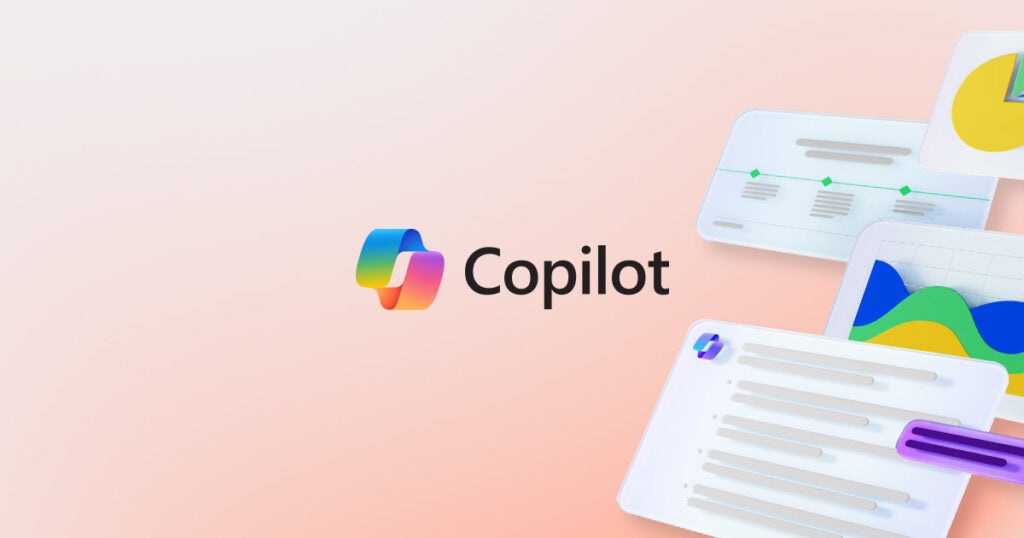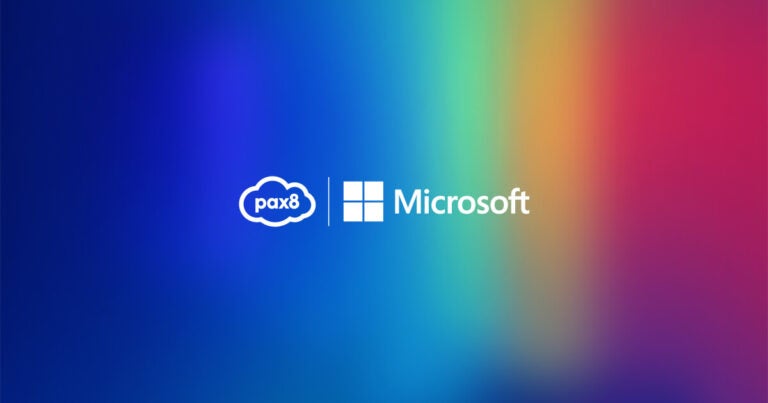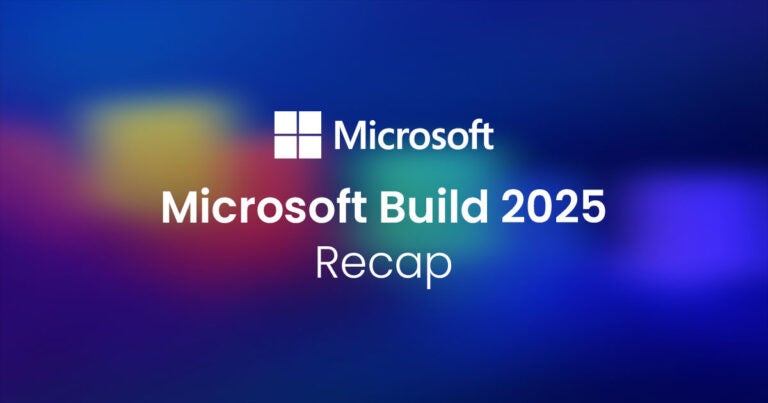As businesses explore Microsoft 365 Copilot’s transformative capabilities, establishing a robust security foundation becomes paramount. The Zero Trust security model is a powerful framework that can help organizations safeguard their environments effectively. At its core, Zero Trust operates on the principle of “never trust, always verify,” treating every connection and resource request as if it originates from an unprotected network.
By implementing Zero Trust principles, you can enhance the security architecture of your Microsoft 365 environment, covering everything from user access to data management. Read on for seven critical steps to applying Zero Trust in your Microsoft 365 Copilot deployment.
Step 1: Deploy data protection
To prevent your organization’s data from being at risk of overexposure or oversharing, the first step is to protect the data in your Microsoft 365 tenant.
Start by laying the groundwork with Business Premium by creating sensitivity labels to classify your data according to its importance and the level of protection required. Ensure users understand how and when to apply these labels across applications like Word, Excel, and Outlook, helping them manage and secure data seamlessly. You can also set default labeling policies to enforce a baseline level of protection automatically, ensuring all content is consistently safeguarded.
To strengthen your data protection foundation, consider these steps:
- Create DLP policies to secure files and emails by preventing data leaks.
- Establish retention policies to keep essential data while removing unneeded information.
- Use content explorer to monitor and verify items with sensitivity or retention labels, ensuring they align with your organization’s policies.
Take your data protection strategy further with Microsoft 365 E5 or the E5 Security add-on by leveraging more sophisticated labeling and automated safeguards. Use expanded sensitivity labeling to classify and protect additional content types, such as SharePoint sites and Teams, and set up automatic labeling across Microsoft 365 to simplify compliance and security at scale.
Consider these advanced E5 capabilities:
- Expand DLP policies to cover more locations and identify sensitive information using diverse classifiers.
- Use retention labels based on content sensitivity to align items with your organization’s data policies.
- Leverage tools like activity explorer and content explorer to gain insights and track sensitive data effectively.
Step 2: Refine identity and access policies
To enhance your organization’s security and minimize the risk of unauthorized access, the next step is to refine your identity verification and access control measures within your Microsoft 365 environment.
Lay the groundwork with Business Premium by utilizing Microsoft Entra ID P1 licenses to establish essential Conditional Access policies that fortify your identity management. Begin by requiring Multi-factor authentication (MFA) for all users, ensuring that every login attempt is verified. Additionally, block legacy authentication methods to eliminate vulnerabilities associated with outdated sign-in processes.
To strengthen your access policies, consider implementing the following actions:
- Establish conditional access policies based on user location and device compliance to ensure secure access.
- Monitor sign-in attempts and risky behaviors to proactively address potential security threats.
- Educate users on the importance of MFA and provide guidance on how to set it up effectively.
Go further with E5 by using Microsoft 365 E5 or the E5 Security add-on to elevate your identity and access management with advanced Conditional Access capabilities. Leverage Microsoft Entra ID P2 licenses to enforce MFA based on real-time risk assessment, applying stricter controls for high-risk scenarios. Additionally, implement Privileged Identity Management to oversee and manage access to sensitive resources more effectively.
Consider these advanced E5 features to enhance your security posture:
- Adaptive MFA policies that dynamically assess sign-in risk levels and enforce authentication as needed.
- Privileged Identity Management tools that provide oversight of privileged accounts, ensuring they are only activated when necessary.
- Automated password reset for flagged accounts, reinforcing security for those identified as high-risk.
Step 3: Implement app protection policies
To ensure that your organization’s data remains secure within managed applications, it’s essential to establish robust app protection policies.
For users with Microsoft 365 Business Premium, E3, or E5 licenses, implementing Intune App Protection policies creates a secure barrier that separates organizational data from personal information. This separation is critical, especially in preventing sensitive information generated by tools like Copilot from being inadvertently shared with unapproved applications.
Consider these key practices:
- Define policies by outlining how data is handled within apps and which apps are approved for work use.
- Educate employees on the importance of following app protection protocols to prevent data leakage.
- Monitor compliance by regularly checking adherence to policies and adjusting as needed to address evolving threats.
For organizations leveraging Microsoft 365 E5, you can unlock advanced app protection features that enhance your security posture:
- Extend policies across applications to ensure consistent data protection.
- Protect sensitive data through in-app encryption.
- Utilize reporting and analytics to gain insights into app usage and security compliance for informed decision-making.
Step 4: Enhance device management
To effectively guard against threats from compromised devices, robust device management strategies are crucial. By ensuring that only secure, compliant devices access your organization’s resources, you can reduce vulnerabilities and protect sensitive data from potential breaches.
Utilizing Microsoft Intune allows organizations to manage devices and enforce compliance policies that ensure only secure devices access your environment. This not only protects sensitive data but also automates compliance checks and enhances IT control and visibility. By implementing Intune, you significantly reduce the risk of breaches and bolster your organization’s overall security posture.
Key actions to consider for your device management:
- Implement device compliance policies to verify health status before granting access.
- Use conditional access to restrict access based on device compliance.
- Regularly review device inventory and compliance status to mitigate risks.
Integrate Microsoft Defender for Endpoint for enhanced device protection, monitoring risk levels, and ensuring compliance with security standards.
Step 5: Utilize threat protection services
Stay one step ahead of potential threats with proactive monitoring and defense strategies designed to protect your organization’s assets and sensitive information.
Lay the groundwork with Business Premium by harnessing the power of Defender for Office 365 and Defender for Business to guard against phishing attacks and other cyber threats. These tools provide essential layers of protection, ensuring that your users are shielded from common attack vectors.
To strengthen your threat protection posture, consider these critical steps:
- Enable anti-phishing policies by implementing targeted anti-phishing policies to safeguard your users and reduce the risk of successful attacks.
- Keep your security configurations current to effectively adapt to emerging threats and vulnerabilities.
- Educate users by training them to recognize phishing attempts and suspicious activities, fostering a security-aware culture within your organization.
For a more comprehensive security approach, upgrading to Microsoft 365 E5 provides access to Microsoft Defender XDR, a suite designed to counter sophisticated and evolving threats. This solution includes advanced tools like Defender for Identity and Defender for Cloud Apps, which bolster your security landscape by delivering deeper visibility and enhanced protection.
Step 6: Ensure secure collaboration
To foster a secure collaborative environment, it’s essential to review your Microsoft Teams setup to ensure it aligns with your organization’s security protocols.
When introducing Copilot into your workflow, take the opportunity to assess your policies regarding file sharing and external contributions. Since guest accounts do not have access to Copilot, it’s crucial to set appropriate permissions that align with your security objectives.
Key areas to address include:
- Regularly update your sharing settings to safeguard sensitive information and ensure compliance with organizational standards.
- Train users on secure collaboration techniques within Teams, emphasizing the importance of maintaining confidentiality and integrity of data.
- Monitor guest account activity to ensure their activities comply with your security policies, reducing the risk of unauthorized access to sensitive information.
Upgrading to Microsoft 365 E5 allows you to leverage advanced features designed to enforce stricter security protocols for collaboration. This includes the ability to monitor for potential data leaks and apply data loss prevention (DLP) policies that automatically protect sensitive information from being shared inappropriately.
Step 7: Limit user permissions
To effectively minimize data exposure risks, it’s essential to implement a Just Enough Access (JEA) policy that ensures users have only the permissions they need to perform their jobs.
Lay the groundwork with Business Premium by establishing clear permissions requirements tailored to your organization’s needs. Conduct regular site access reviews to confirm that users have the necessary access while preventing the oversharing of sensitive information.
To effectively manage permissions, consider these key steps:
- Define and document roles by job function to clarify user permissions.
- Regularly audit permissions to revoke unnecessary access and mitigate risks.
- Implement onboarding and offboarding policies for managing user access to ensure timely permission adjustments.
With Microsoft 365 E5, you can take your identity governance to the next level by leveraging advanced access management tools. These capabilities provide comprehensive reporting features that help maintain a secure environment by allowing you to monitor access patterns and ensure compliance with your security policies.
Empower your MSP’s adoption of Microsoft 365 Copilot with Pax8
This checklist aims to help you navigate a secure and informed adoption of Microsoft 365 Copilot tailored to your organization’s needs. At Pax8, we’re here to support you in crafting your Copilot adoption strategy, courses to help your Copilot offering grow, and live enablement events—all designed to empower your AI journey and ensure success with Copilot.